13.1. Sample Student Login Guide¶
Create a login guide for your individual course.
STUDENT LOGIN GUIDE FOR [COURSE NUMBER]
How to Set Up Your edX Account and Enroll in Your Class
Welcome to [COURSE NAME] on edX! This guide will walk you through setting up your student account with edX, enrolling in [COURSE NAME], and accessing the course materials.
Step 1: Open the course enrollment page
Example
https://edge.edx.org/courses/[YOUR_CLASS_PATH]/about [REPLACE WITH URL TO YOUR ENROLLMENT PAGE ON EDGE]
https://edge.edx.org/courses/edX/PHOTO101/Digital_SLR_Photography_101/about
The above URL should bring you to the course enrollment page: [REPLACE WITH SCREENSHOT OF YOUR ENROLLMENT PAGE]
Example
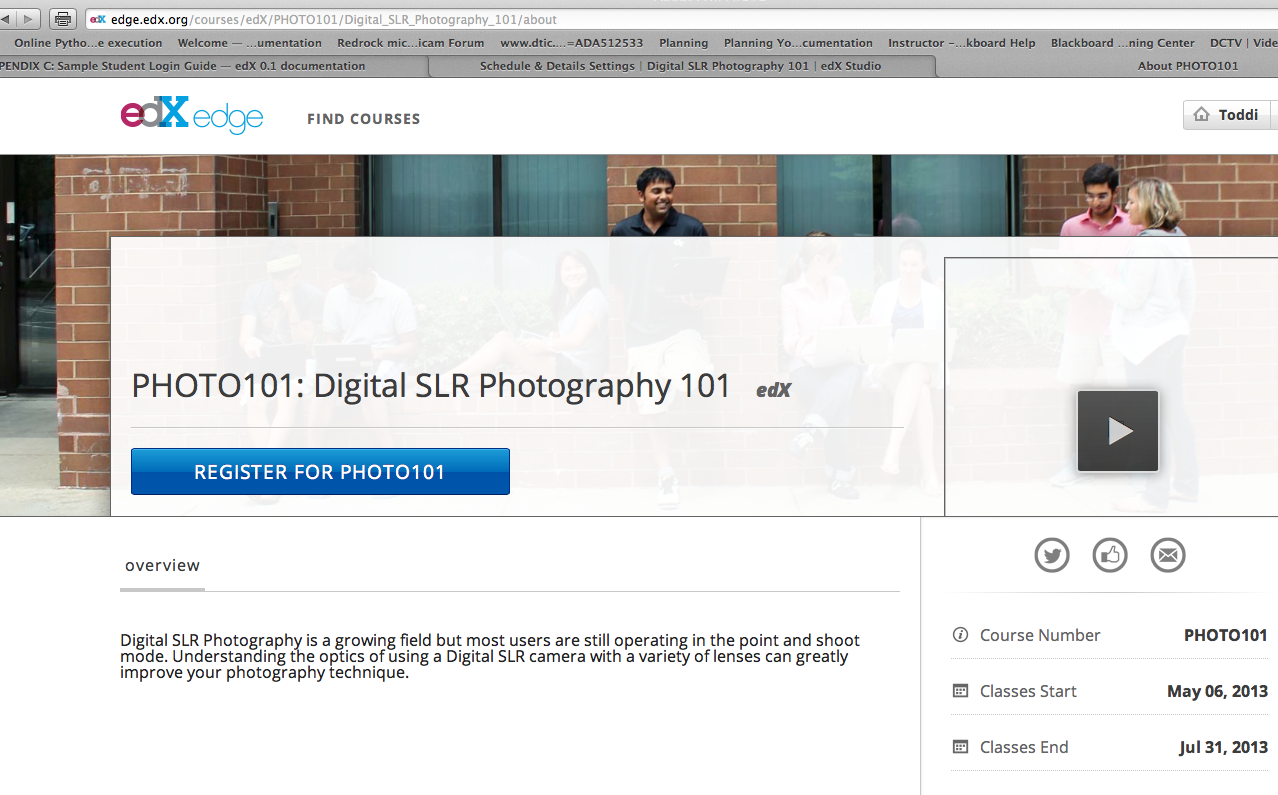
Step 2: Request to enroll in the course Click on the blue Enroll in [NUMBER OF YOUR CLASS] button: [REPLACE WITH PART OF YOUR SCREENSHOT ABOVE]

A pop-up user authentication window will appear. It will ask you to log in or sign up for edX. (If you already have an account with edX, use it to log in. You should now be enrolled in the course. Skip to Step 5. Otherwise, go on with Step 3.)
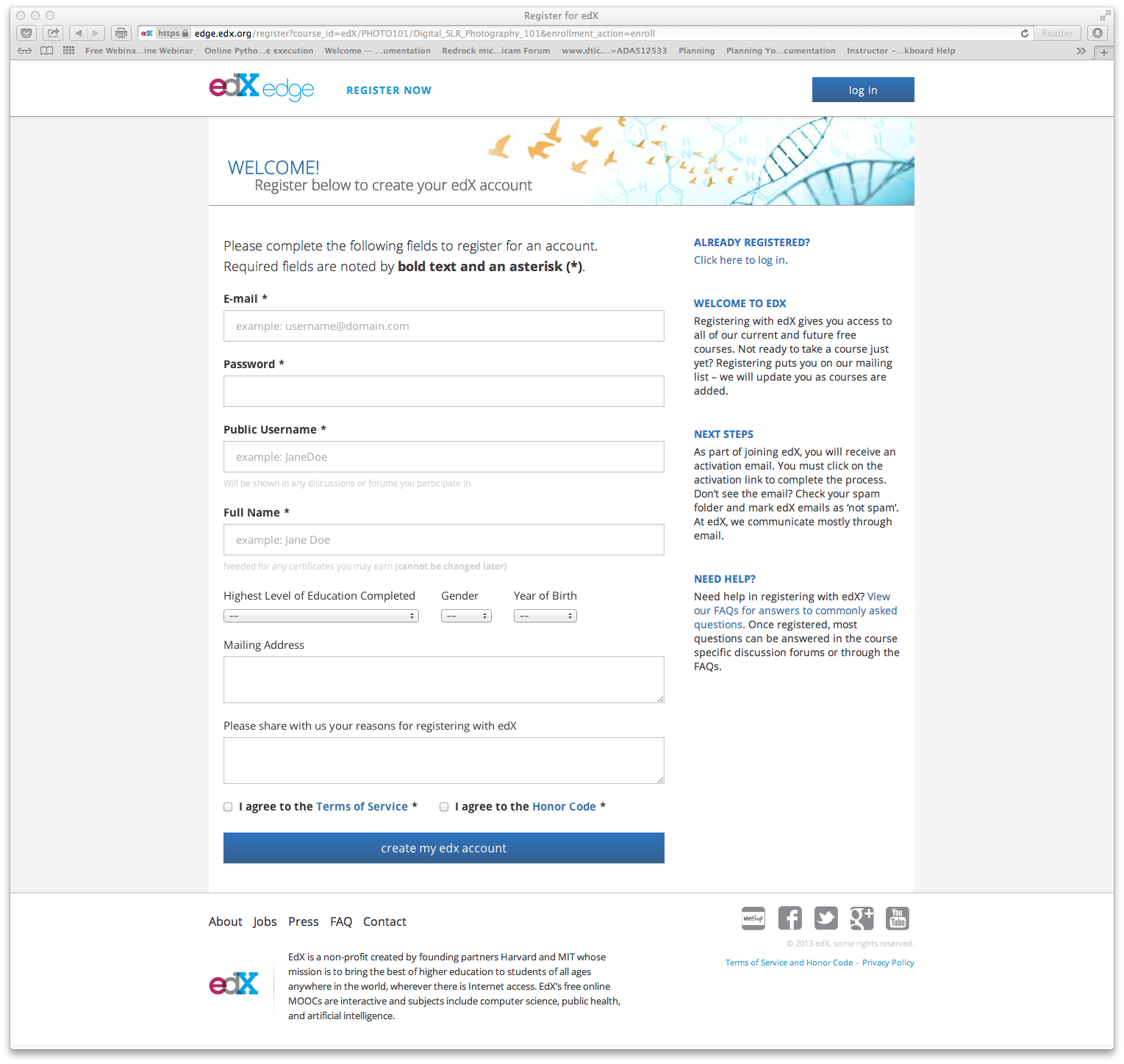
Step 3: Create your account with edX
Fill out the form in the pop-up window. (Some tips: Use an email address you check regularly. Also, the username you choose will also be your screen name in the course. This means the only name we will know you by is the username (not a first and last name). Please include your last name as part of your username so we can tell who you are in the course discussions.)
Step 4: Activate your edX account
Check your email. This is where your course activation link has been sent. You must click on this to finalize your access to the course.
Congratulations! You should now have an edX account and be enrolled in [ENTER YOUR COURSE NUMBER].
Proceed with Step 5 to access the class materials.
Step 5: Log in to edX and go the course website
Log in to your account on edX at https://edge.edx.org/ by using the username and password you just created. You will be taken to the main landing page of your edX edge account, which should now include a listing for [ENTER YOUR COURSE NUMBER]: [REPLACE WITH SCREENSHOT OF YOUR COURSE]
You can now click View Courseware to enter the main course website.
If you are experiencing problems with enrollment or with accessing the class website, please contact [SUPPORT CONTACT NAME] at [CLASS SUPPORT EMAIL].